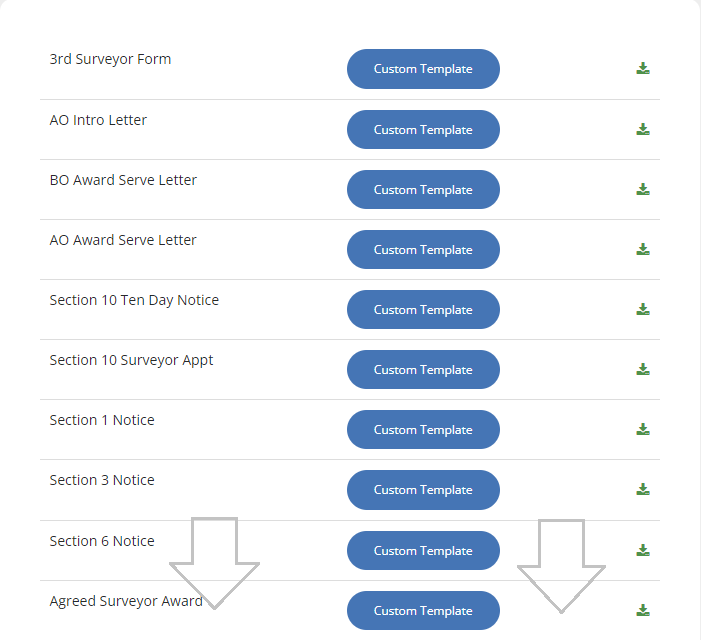User Guide
- Unparalleled Speed , notices complete in less than 1-0 mins, with cover letters, then no more than 5 mons for an award after that.
- All the Templates you need, fully customisable.
- Flexible Plans, if you don’t like it you can cancel.
- Reliable Support delivered by real surveyors
Step 1 – Create an Account and add your information
Simply sign up, and get started, the first thing you will see is the Case Tracker screen prompting you to start a ‘New Case’. But before you do this click on the member settings section and input your details. You only need to do this once.
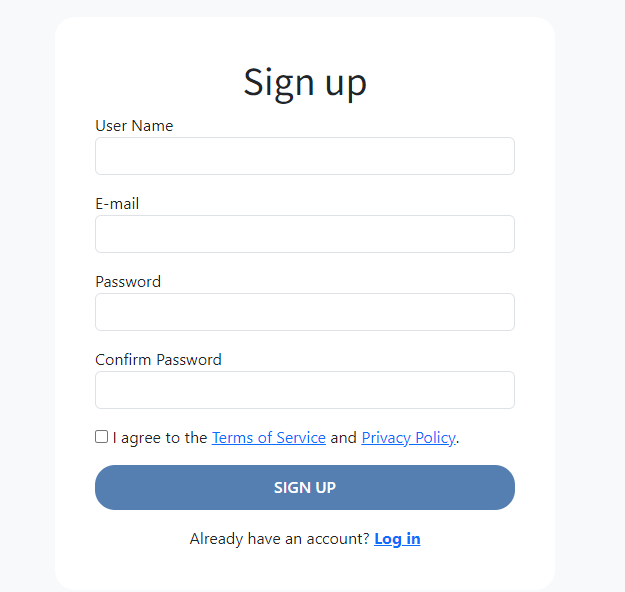
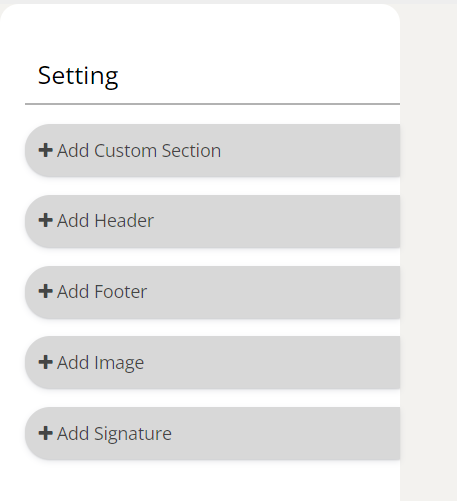
Step 2 – Start Customising your templates
We have provided 12 document templates which is all you will need to complete 95% of matters, through the members settings you can customise the text, and add your company details to make them look professional and bespoke
Step 3– Create your first case by adding the Key Info
Partywaller.com is designed around efficiency, you quickly input the relevant data and all of the templates self populate. So add the minimum info to the key data and save to create your first case

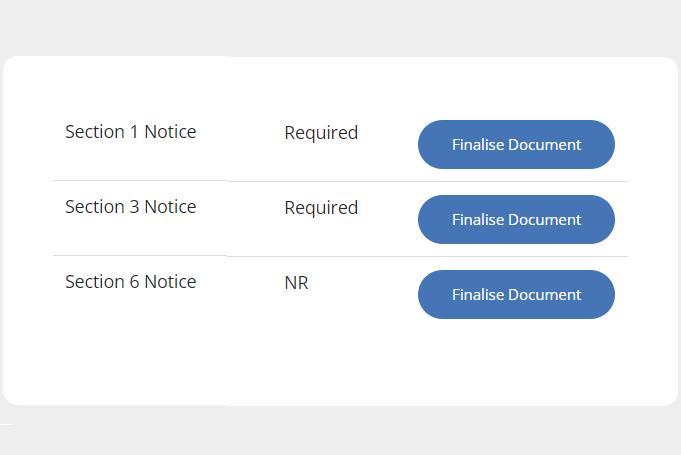
Step 4 – Create your first Notices
Click on the notices section in the ribbon to see the system has identified which notices are relevant based on the Key Data. Simply add the date and generate the notices. The system will send the document to your downloads, including an AO response page.
Much of what happens next of course depends on the response from the adjoining owner, however your next actions could be:
- Generating a 10 Day Notice
- Downloading a template schedule of condition
- Generating a 2 surveyor award or an agreed surveyor award (we have separate templates for both)
- Creating an invoice and closing the matter
Step 5 – Print a cover letter with your own letterhead
Head back to the case tracker and to the ‘Misc Letters’ section, you can then select which document you would like to generate, and the system will automatically do so based on your customised template.